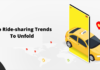Quickbooks error 6123,0
Quickbooks error 6123 0 occurs at the time of opening a company file or upgrading a company file into Quickbooks desktop. The error can also hinder while trying to restart a backup. The message that usually appears with this error states that “Connection to the Quickbooks company file has been lost.” As the situation is critical, we need to resolve it as soon as possible. With this following guide, you will get to know several innovative ways to tackle the issue. Also, we are presenting you with a list of all the causes that bring the error. So, you don’t need to be worried much as we begin the troubleshooting by eliminating each cause.
Causes of Quickbooks error after upgrade
The error message usually appears due to any of the following reasons listed below.
- A port that is used to communicate with the server hosting the company file gets blocked by firewall security.
- The name of the computer system is changed on the system hosting the Quickbooks company file while the hosting was enabled.
- Enabling Block Web Bugs filter option in McAfee Antivirus.
- Damaged or corrupted Quickbooks data files or programs.
- Windows OS becomes damaged.
Ways to Resolve Quickbooks error 6123
Now you have witnessed all the causes of the Quickbooks error 6123 0, it’s time to proceed with the troubleshooting. For you, we have prepared some of the best solutions that will work efficiently and resolve the error in no time. So, let’s start the procedure. Keep in mind to conduct each step carefully lest you can worsen the situation.
Key Point: Also, make sure to remove special characters from the file name. It should be 30 or less and do not require any special characters or spaces.
Solution 1: Rename .ND together with .TLG file
- The first and foremost step for you to do is to open the folder locating the company file.
- Now, just choose the associated .ND file of your company.
- Moving on, tap right on the company file and select the Rename option.
- Next, just rename the .ND file to .ND.OLD and choose .TLG file and rename it also as .TLG.OLD.
- In the end, you only need to open your Quickbooks company file.
Solution 2: Reinstall the QB application
Key Point: The user should have Product and license info before leading into the next step.
- To start, you need to uninstall the currently running Quickbooks from the Control Panel.
- Moving on, try to install the Quickbooks in normal mode.
- Now, enter your Product ID and License Number.
- Quickbooks will get registered and activated once you enter these credentials correctly.
- At this stage, just try to access your company file.
Solution 3: Download and Use Quick Fix my Program
Now the user is required to download and use the Quick Fix my Program if any of the above solutions would not work.
- To initiate, you need to close the Quickbooks.
- Then try to download the recent version of the Quickbooks tool hub and also locate the file in an easily find location.
- Moving on, you need to open the file downloaded above.
- In this step, carry out the onscreen steps to install and agree to the license agreement.
- After that, you are required to double-click the icon on the Windows desktop to launch the tool hub.
- You need to move towards the left corner and choose Quick Fix my Program. You need to consider that it might take about a minute to run. Also, it can take some time when the user is using multiple versions of Quickbooks.
- When the process becomes complete, launch QB and examine if the issue is fixed or not.
Solution 4: Resolve Error with Quickbooks File Doctor Tool
- First of all, try to download and run the Quickbooks File Doctor Tool.
- Now, just search the QB company file.
- After that, you need to choose the Check File Damage Only option and also choose the Diagnose file option.
- Fill in the Admin password and select the OK tab now.
- Moving on, consider the Open file option in the Newer version or Repair File in the existing version.
- Now, you need to follow the remaining steps appearing on your computer’s screen.
- Once you have done all the steps, just restart the system.
Solution 5: Make a Portable Company File
Move on to this step if you encounter the error while restoring a backup.qbb on a new system.
- The user needs to initiate the procedure by opening the Quickbooks desktop on the same system that he/she used to make the backup of the company file.
- After that, you need to open the original company file just the way you do.
- Now, try to create a portable copy of the company file.
- Moving on, you need to restore the company file using a portable copy instead of a backup.
Final Word!
With this, we are now at the end of the article. Hopefully, the above steps helped in eliminating the error issue. However, if you want any further support about the error issue then don’t hesitate to take assistance from the Quickbooks enterprise support team. It will be helpful for other people too who have less time to perform all the troubleshooting. So, just take some help from them and resolve all of your queries and doubts.